March 21st, 2008
Batch-scripting is not as powerful as WSH-scripting or PowerShell.
But with some tools you can perform some simple but useful actions.
One tool I often use is robocopy.
- Asking for values in a batch-script
@echo off
@set /P pctocheck=Enter name of pc:
@cscript.exe "script.vbs" %pctocheck%
pause
- Copy non-existing folders back to C-drive
@echo off
rem Check if the script was called with parameter RUN
IF "%1"=="RUN" GOTO run
rem Since we are not running the script with parameter RUN, start it using cmd whilst enabling delayed environment variable expansion (/V:ON)
cmd /V:ON /C H:\copy_c-drive.cmd RUN
GOTO :EOF
:run
echo ...Copying extra folders on C-drive
rem List all existing files and directories on the C-drive, including hidden ones.
dir /a:d /b C:\ >C:\WINDOWS\TEMP\rc_existsystemdirs.txt
dir /a:hd /b C:\ >>C:\WINDOWS\TEMP\rc_existsystemdirs.txt
dir /a:-d /b C:\ >C:\WINDOWS\TEMP\rc_existsystemfiles.txt
dir /a:h-d /b C:\ >>C:\WINDOWS\TEMP\rc_existsystemfiles.txt
rem Build up variables
set existingdirs=
FOR /F "delims=," %%i IN (C:\WINDOWS\TEMP\rc_existsystemdirs.txt) do set existingdirs=!existingdirs! /XD "%%i"
set existingfiles=
FOR /F "delims=," %%i IN (C:\WINDOWS\TEMP\rc_existsystemfiles.txt) do set existingfiles=!existingfiles! /XF "%%i"
rem Do the copy thing
robocopy /COPYALL /E X:\ C:\ /TEE /LOG+:C:\WINDOWS\TEMP\rc_system.log /XO /R:1 /W:3 %existingdirs% %existingfiles%
Tags: Batch, Input, Robocopy, Scripting, Windows
Posted in Batch, IT related, Scripting | No Comments »
March 21st, 2008
Using WSH with WMI enables you to query lots of information of a system.
Here are some examples of code that I regularly use.
- Determine UpTime of a computer
strComputer = InputBox("Enter computername","Determine Uptime",".")
Set objWMIService = GetObject("winmgmts:" _
& "{impersonationLevel=impersonate}!\\" & strComputer & "\root\cimv2")
Set colOperatingSystems = objWMIService.ExecQuery _
("Select * From Win32_PerfFormattedData_PerfOS_System")
intSystemUptime = 0
For Each objOS in colOperatingSystems
Dim intSystemUptimeSec
Dim intSystemUptimeMin
Dim intSystemUptimeHour
Dim intSystemUptimeDay
intSystemUptimeDay = Int(objOS.SystemUpTime / 86400)
intSystemUptimeHour = Int(objOS.SystemUpTime / 3600) - (intSystemUptimeDay*24)
intSystemUptimeMin = Int(objOS.SystemUpTime / 60) - (intSystemUptimeHour*60) - (intSystemUptimeDay*24*60)
intSystemUptimeSec = Int(objOS.SystemUpTime) - (intSystemUptimeMin*60) - (intSystemUptimeHour*60*60) - (intSystemUptimeDay*24*60*60)
intSystemUptime = Int(objOS.SystemUpTime / 60)
MsgBox("Uptime for " & strcomputer & " = " & intSystemUptimeDay & "d " & intSystemUptimeHour & "h " & intSystemUptimeMin & "m " & intSystemUptimeSec & "s")
Next
- Ping a computer
strComputer = InputBox("Enter computername","Ping a computer",".")
Set objWMIService = GetObject("winmgmts:" _
& "{impersonationLevel=impersonate}!\\" & strComputer & "\root\cimv2")
Set objPing = GetObject("winmgmts:{impersonationLevel=impersonate}")._
ExecQuery("select * from Win32_PingStatus where address = '"_
& strComputer & "'")
For Each objStatus in objPing
If IsNull(objStatus.StatusCode) or objStatus.StatusCode<>0 Then
MsgBox("Ping failed")
else
MsgBox("Ping succeeded")
End If
Next
- Map a Networkdrive
Set oNet = CreateObject("wscript.network")
oNet.MapNetworkDrive "X:", "\\" & strComputer & "\c$"
- Get Computers from an OU in Active Directory
Set ObjOU = GetObject("LDAP://OU=Desktops,OU=Computers,DC=corp,DC=contoso,DC=com")
ObjOU.Filter = Array("Computer")
For Each ObjComp in ObjOU
- List running processes
Set objWMIService = GetObject("winmgmts:" _
& "{impersonationLevel=impersonate}!\\" _
& strComputer & "\root\cimv2")
Set colProcess = objWMIService.ExecQuery _
("Select * from Win32_Process")
For Each objProcess in colProcess
WScript.Echo objProcess
Next
- Count DiskErrors
Set colLoggedEvents = objWMIService.ExecQuery _
("Select * from Win32_NTLogEvent Where Logfile = 'System'" _
& " and SourceName = 'disk'")
iDiskErrors = colLoggedEvents.count
- Show logged on user
Set Users = objWMIService.InstancesOf("Win32_ComputerSystem")
for each User in Users
If isNull(User.UserName) then
WScript.Echo "No User is logged on"
else
WScript.Echo User.UserName
end if
Next
- Enumerate all profiles stored in Documents and Settings
Set objFolder = objFSO.GetFolder("\\" & strComputer & "\c$\Documents And Settings")
valStoredprofiles = ""
For Each Subfolder in objFolder.SubFolders
If IsStandardUserProfile(SubFolder.Path) then
arrPath = split(Subfolder.Path,"\")
'sSize = Round(SubFolder.Size/1024/1024,2)
'valStoredprofiles = valStoredprofiles & arrPath(UBound(arrPath,1)) & " [" & sSize & "MB] " & " - "
valStoredprofiles = valStoredprofiles & arrPath(UBound(arrPath,1)) & " - "
end if
Next
Function IsStandardUserProfile(sFolder)
Dim iMatches
iMatches = 0
If Instr(sFolder,"Administrator") > 0 then iMatches = iMatches + 1
If Instr(sFolder,"All Users") > 0 then iMatches = iMatches + 1
If Instr(sFolder,"Default User") > 0 then iMatches = iMatches + 1
If Instr(sFolder,"LocalService") > 0 then iMatches = iMatches + 1
If Instr(sFolder,"NetworkService") > 0 then iMatches = iMatches + 1
If iMatches = 0 then
IsStandardUserProfile= true
Else
IsStandardUserProfile= false
end if
End Function
- Read and write an XML-file
Set objXML = CreateObject("Microsoft.XMLDOM")
objXML.load "result.xml"
'WScript.Echo objXML.parseError.errorCode
If (objXML.parseError.errorCode <> 0) Then
Dim myErr
Set myErr = objXML.parseError
MsgBox("You have error " & myErr.reason)
Else
'WScript.Echo objXML.xml
'WScript.Echo objXML.documentElement.attributes.item(0).nodeValue
Dim i
i = 1
ReDim PreServe arrPcs(i+1)
Set pcs = objXML.getElementsByTagName("pc")
'WScript.Echo pcs
for each pc in pcs
arrPcs(i-1) = pc.getAttribute("id") & ";" & pc.getAttribute("location")
i=i+1
ReDim PreServe arrPcs(i)
next
End If
for each pc in pcs
pcID = pc.getAttribute("id")
if pcID = current PC then
'<ip>192.168.1.19</ip>
'<uptime>0</uptime>
'<diskerrors>0</diskerrors>
'<user>NONE</user>
'<storedprofiles>0</storedprofiles>
'WScript.Echo pc.childNodes.length
pc.childNodes.Item(0).firstChild.nodeValue = valIP
pc.childNodes.Item(2).firstChild.nodeValue = valUptime
pc.childNodes.Item(3).firstChild.nodeValue = valDiskerrors
'WScript.Echo valUser
pc.childNodes.Item(4).firstChild.nodeValue = valUser
pc.childNodes.Item(5).firstChild.nodeValue = valStoredprofiles
exit for
end if
next
objXML.documentElement.Attributes.Item(0).nodeValue = now
objXML.save("result.xml")
Tags: Active Directory, Computers, Disk Errors, Logged on User, Running Processes, Scripting, Uptime, VBScript, Windows, WMI, WSH
Posted in IT related, Scripting, VBScript, WSH | No Comments »
October 12th, 2006
Installing VMWareTools in ClarkConnect is very simple.
I found this solution on the ClarkConnect Forum.
Step 1: Determining your kernel version
With the following command you can retrieve your kernel version. On my system it is currently version 2.6.9-42.cc
[root@s1 /] # uname -r
2.6.9-42.cc
Step 2: Preparing your system
First you need to update your package list using the apt-get update command, and secondly you need to install all the required packages.
apt-get update
apt-get install kernel-devel#2.6.9-27.cc
apt-get install binutils
apt-get install gcc
apt-get install make
Step 3: Verifying your installation
After installing the packages you can verify your installation with the following commands:
[root@s1 /] # updatedb
[root@s1 /] # locate linux/version.h
/usr/src/kernels/2.6.9-42.cc-i686/include/linux/version.h
/usr/include/linux/version.h
[root@s1 /] # rpm -q kernel-devel
kernel-devel-2.6.9-42.cc
The first command updates the locate filedatabase. Second command queries that database for a file called version.h in a folder called linux. The third command searches the installed packages called kernel-devel.
Step 4: Installing and configuring VMWare Tools
First you need to mount your cd-rom drive.
[root@s1 /] # mkdir /mnt/cdrom
[root@s1 /] # mount /dev/hdc /mnt/cdrom
Then you can start the installation and configuration of VMWare Tools. Normally the installer gives the good defaults so you just need to press enter on each question to accept the default.
[root@s1 /] # cd /mnt/cdrom
[root@s1 cdrom] # rpm -Uvh VMwareTools-1.0.1-29996.i386.rpm
[root@s1 cdrom] # vmware-config-tools.pl
Step 5: Reset your network
/etc/init.d/networking stop
rmmod pcnet32
rmmod vmxnet
depmod -a
modprobe vmxnet
/etc/init.d/networking start
That’s really all needed to install VMwareTools on ClarkConnect.
Tags: ClarkConnect, Linux, VMWare, Vmware Tools
Posted in ClarkConnect, IT related, Linux, VMWare | No Comments »
October 12th, 2006
I found this information on a german site and it’s fairly simple to do.
First you need to determine your kernel version.
debian-lamp:~#uname -r
2.6.8-2.386
Secondly you need to install some standard tools:
apt-get install make binutils cpp cpp-3.3 gcc-3.3 autoconf automake gcc
Then you need to install the matching kernel-headers. Remark that the numbering after “kernel-headers-” is the same as your kernel version .
apt-get install kernel-headers-2.6.8-2-386
Make a necessary soft link.
mkdir -p /usr/src/linux
ln -s /usr/src/kernel-headers-2.6.8-2-386/include /usr/src/linux/include
Mount your cdrom
mkdir /mnt/vmware
mount /dev/cdrom /mnt/vmware
Extract and install VMwareTools
cd /tmp/
tar xvzf /mnt/vmware/VMwareTools*.tar.gz
cd vmware-tools-distrib/
./vmware-install.pl
Reset your networking
/etc/init.d/networking stop
rmmod pcnet32
rmmod vmxnet
depmod -a
modprobe vmxnet
/etc/init.d/networking start
Tags: Debian, Linux, VMWare, Vmware Tools
Posted in Debian, IT related, Linux, VMWare | No Comments »
October 12th, 2006
Using Debian as domain controller in a Windows network
I didn’t find the for the moment to comment the commands used, but for the moment these are the steps I used.
apt-get install vim
apt-get install apache2
apt-get install libapache2-mod-php4
FQDN error
vi /etc/hosts
192.168.1.190 server.legacycode.lan server localhost
apt-get install slapd
DNS domain: legacycode.lan
Name of organization: legacycode.lan
wget http://www.nomis52.net/data/mkntpwd.tar.gz
tar zxf mkntpwd.tar.gz
cd mkntpwd
make
cp mkntpwd /usr/local/bin
apt-get install samba samba-doc
cd /usr/share/doc/samba-doc/examples/LDAP
gunzip samba.schema.gz
cp samba.schema /etc/ldap/schema/
vi /etc/ldap/slapd.conf
include /etc/ldap/schema/samba.schema
/etc/init.d/slapd restart
apt-get install db4.2-util
apt-get install phpldapadmin
Authentication type: session
Configure webserver: apache2
Restart: yes
cd /usr/share/doc/samba-doc/examples/LDAP/smbldap-tools-0.8.7
gunzip smbldap.conf.gz
mkdir /etc/smbldap-tools/
cp smbldap.conf /etc/smbldap-tools/
cp smbldap_bind.conf /etc/smbldap-tools/
net getlocalsid
(copy SID (S-1-5-21-1646905445-4160608177-2293427999))
vi /etc/smbldap-tools/smbldap.conf
*replace sid
suffix="dc=legacycode,dc=lan"
mailDomain="legacycode.lan"
hash_encrypt="MD5"
sambaUnixIdPooldn="sambaDomainName=LEGACYCODE,${suffix}"
apt-get install libnet-ldap-perl
apt-get install libcrypt-smbhash-perl
vi /etc/smbldap-tools/smbldap_bind.conf
cn=admin,dc=legacycode,dc=lan
Pw="password"
smbldap-populate
http://server.legacycode.lan/phpldapadmin/
delete sambaDomainName!
vi /etc/samba/smb.conf
passdb backend = ldapsam:ldap://127.0.0.1
ldap suffix = dc=legacycode,dc=lan
ldap machine suffix = ou=machines
ldap user suffix = ou=users
ldap group suffix = ou=groups
ldap admin dn = cn=admin,dc=legacycode,dc=lan
ldap delete dn = no
# be a PDC
domain logons = yes
# allow user privileges
enable privileges = yes
smbpasswd -w password
/etc/init.d/samba restart
//S-1-5-21-3794264148-3631614111-1670683845
vi /usr/share/phpldapadmin/templates/template_config.php
// uncomment to set the base dn of posix groups
// default is set to the base dn of the server
$base_posix_groups="ou=groups,dc=legacycode,dc=lan";
$samba3_domains [] =
array( 'name' => 'nomis52',
'sid' => 'S-1-5-21-1646905445-4160608177-2293427999' );
// The base dn of samba group. (CUSTOMIZE)
$samba_base_groups = "ou=groups,dc=legacycode,dc=lan";
apt-get install libnss-ldap
LDAP Server Host: 127.0.0.1
DN of Search Base: dc=legacycode,dc=lan
LDAP Version: 3
Database requires login: no
Make config readable by owner only: yes
vi /etc/nsswitch.conf
passwd: compat ldap
group: compat ldap
shadow: compat ldap
getent group
apt-get install libpam-ldap
Make local root db admin: yes
Database requires logging in : no
Root login account : cn=admin,dc=legacycode,dc=lan
Root password : password
Crypt : MD5
/etc/pam.d/common-account
# Comment out the next line
#account required pam_unix.so
# and add these two
account sufficient pam_ldap.so
account required pam_unix.so try_first_pass
/etc/pam.d/common-auth
# comment out the next line
#auth required pam_unix.so nullok_secure
# and add these two
auth sufficient pam_ldap.so
auth required pam_unix.so nullok_secure use_first_pass
/etc/pam.d/common-password
# comment out the next line
#password required pam_unix.so nullok obscure min=4 max=8 md5
# and add these two
password sufficient pam_ldap.so
password required pam_unix.so nullok obscure min=4 max=8 md5 use_first_pass
apt-get install nscd
samba afconfigureren
/etc/samba/smb.conf
netbios name = server
add user script = /usr/sbin/smbldap-useradd -m "%u"
delete user script = /usr/sbin/smbldap-userdel "%u"
add machine script = /usr/sbin/smbldap-useradd -w "%m"
add group script = /usr/sbin/smbldap-groupadd -p "%g"
add user to group script = /usr/sbin/smbldap-groupmod -m "%u" "%g"
delete user from group script = /usr/sbin/smbldap-groupmod -x "%u" "%g"
set primary group script = /usr/sbin/smbldap-usermod -g "%g" "%u"
ldap password sync = yes
[homes]
comment = Home
valid users = %S
read only = no
browsable = no
[printers]
comment = All Printers
path = /var/spool/samba
printable = yes
guest ok = yes
browsable = no
[netlogon]
comment = Network Logon Service
path = /home/samba/netlogon
admin users = Administrator
valid users = %U
read only = no
[profile]
comment = User profiles
path = /home/samba/profiles
valid users = %U
create mode = 0600
directory mode = 0700
writable = yes
browsable = no
mkdir /home/samba
mkdir /home/samba/netlogon
mkdir /home/samba/profiles
mkdir /var/spool/samba
chmod 777 /var/spool/samba/
chown -R root:users /home/samba/
chmod -R 771 /home/samba/
smbpasswd -a domadmin1
use phpldapadmin to add user to the Domain Admins <img src="/web/20120304212301im_/https://www.legacycode.net/wp-includes/images/smilies/icon_wink.gif" alt=";)" class="wp-smiley">
net rpc -Udomadmin1 rights grant "Domain Admins" SeMachineAccountPrivilege
apt-get install bind9 bind9-doc dnsutils
vi /etc/bind/named.conf.options
forwarders {
192.168.1.1;
};
allow-transfer { none; };
vi /etc/bind/named.conf.local
zone "legacycode" {
type master;
file "/etc/bind/zone.legacycode.lan";
};
zone "1.168.192.in-addr.arpa"{
type master;
file "/etc/bind/zone.1.168.192.in-addr.arpa";
};
/etc/bind/zone.legacycode.lan
@ IN SOA server.legacycode.lan. support.legacycode.lan. (
20060702
172800
960
1209600
3600
)
@ IN NS server.legacycode.lan.
server IN A 192.168.1.190
/etc/bind/zone.1.168.192.in-addr.arpa
@ IN SOA server.legacycode.lan. support.legacycode.lan. (
20060702
172800
960
1209600
3600
)
@ IN NS server.legacycode.lan.
190 IN PTR server.legacycode.lan.
Add WindowsXP Client
LEGACYCODE.lan
domadmin1 (= Domain Administrator account)
...
apt-get install squid
/etc/squid/squid.conf
acl mynetwork src 192.168.1.0/255.255.255.0
http_access allow mynetwork
apt-get install ntpdate
smbldap-useradd -a -d /home/user1 -k /etc/skel user1
smbldap-passwd user1
\\SERVER\homes\<user>
\\SERVER\homes\<user>\profile
smbldap-adduser.sh
#!/bin/bash
if [ ! -e /home/$1 ] ; then
echo "Creating home dir for $1" >>/var/log/smbldap-adduser.log
mkdir -p /home/$1
cp /etc/skel/* /home/$1
cp /etc/skel/.* /home/$1
fi
mkdir -p /home/$1/profile
smbldap-useradd -a -d /home/$1 $1
smbldap-usermod -C "" $1
smbldap-usermod -D "" $1
smbldap-usermod -E "" $1
smbldap-usermod -F "" $1
chown -R "$1":"Domain Users" /home/$1
chmod -R 750 /home/$1
smbldap-passwd $1
exit 0
chown -R "Administrator":"Domain Users" /home/samba/netlogon/
chown -R "Administrator":"Domain Users" /home/samba/profiles/
chmod 740 /home/samba/netlogon/<user>.cmd
Tags: Active Directory, Debian, Linux, Samba, Windows
Posted in ActiveDirectory, Debian, IT related, Linux, Windows | No Comments »


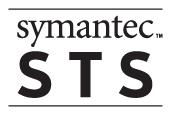


.gif)