Installing VMWare-tools in ClarkConnect
Thursday, October 12th, 2006Installing VMWareTools in ClarkConnect is very simple.
I found this solution on the ClarkConnect Forum.
Step 1: Determining your kernel version
With the following command you can retrieve your kernel version. On my system it is currently version 2.6.9-42.cc
[root@s1 /] # uname -r 2.6.9-42.cc
Step 2: Preparing your system
First you need to update your package list using the apt-get update command, and secondly you need to install all the required packages.
apt-get update apt-get install kernel-devel#2.6.9-27.cc apt-get install binutils apt-get install gcc apt-get install make
Step 3: Verifying your installation
After installing the packages you can verify your installation with the following commands:
[root@s1 /] # updatedb [root@s1 /] # locate linux/version.h /usr/src/kernels/2.6.9-42.cc-i686/include/linux/version.h /usr/include/linux/version.h [root@s1 /] # rpm -q kernel-devel kernel-devel-2.6.9-42.cc
The first command updates the locate filedatabase. Second command queries that database for a file called version.h in a folder called linux. The third command searches the installed packages called kernel-devel.
Step 4: Installing and configuring VMWare Tools
First you need to mount your cd-rom drive.
[root@s1 /] # mkdir /mnt/cdrom [root@s1 /] # mount /dev/hdc /mnt/cdrom
Then you can start the installation and configuration of VMWare Tools. Normally the installer gives the good defaults so you just need to press enter on each question to accept the default.
[root@s1 /] # cd /mnt/cdrom [root@s1 cdrom] # rpm -Uvh VMwareTools-1.0.1-29996.i386.rpm [root@s1 cdrom] # vmware-config-tools.pl
Step 5: Reset your network
/etc/init.d/networking stop rmmod pcnet32 rmmod vmxnet depmod -a modprobe vmxnet /etc/init.d/networking start
That’s really all needed to install VMwareTools on ClarkConnect.


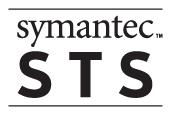


.gif)